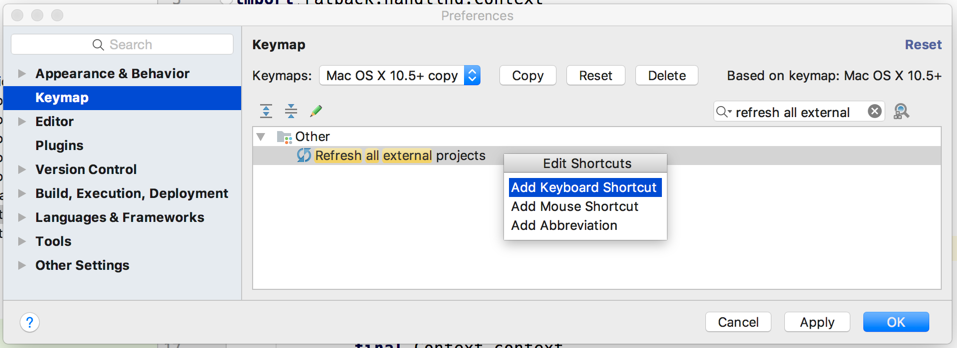The IntelliJ HTTP Client is very useful for testing APIs. We can use Javascript to look at the response and write tests with assertions about the response. If an API returns a JSON Web Token (JWT), we can use a Javascript function to decode the token and extract information from it. For example we can then assert that fields of the token have the correct value. There is no built-in support in IntelliJ HTTP Client to decode a JWT, but we can write our own Javascript function to do it. We then use the function in our Javascript response handler to decode the token.
In the following HTTP request file we simulate a call to get an response with a field containing an JWT.
We use the function decodeJwt from the file jwt-utils.js to decode the token and extract information from it.
### Simulate a call to get an response with a field containing an JWT.
POST https://examples.http-client.intellij.net/anything
Content-Type: application/json
// Original token before it is base64 encoded:
// {
// "sub": "1234567890",
// "upn": "hubert@mrhaki.com",
// "name": "mrhaki",
// "groups": ["Blogger"],
// "iat": 1516239022
// }
{
"token": "eyJhbGciOiJIUzI1NiIsInR5cCI6IkpXVCJ9.eyJzdWIiOiIxMjM0NTY3ODkwIiwidXBuIjoiaHViZXJ0QG1yaGFraS5jb20iLCJuYW1lIjoibXJoYWtpIiwiZ3JvdXBzIjpbIkJsb2dnZXIiXSwiaWF0IjoxNTE2MjM5MDIyfQ.9E2gYNFogs3K8pJH9JiJYISv403EtCm4tRzQWZi1CXM"
}
> {%
import {decodeJwt} from './scripts/jwt-utils';
// The token is in the response body and we get it
// using the path `json.token`.
// We store it as variable `token` so we can use in the next step.
const token = decodeJwt(response.body.json.token);
// We can write assertions on the token contents.
client.test("Check fields in token", function () {
client.assert(token.upn === "hubert@mrhaki.com");
client.assert(token.name === "mrhaki");
client.assert(token.groups.includes("Blogger"));
client.assert(token.sub === "1234567890");
client.assert(token.iat === 1516239022);
});
%}
The function decodeJwt is defined in the file jwt-utils.js:
// File: ./scripts/jwt-utils.js
export function decodeJwt(token) {
var base64EncodedPayload = token.split('.')[1].replace(/-/g, '+').replace(/_/g, '/');
var jsonPayload = decodeURIComponent(decodeBase64(base64EncodedPayload)
.split('')
.map(c => '%' + ('00' + c.charCodeAt(0).toString(16)).slice(-2))
.join(''))
// Remove any NUL characters at the end of the string.
.replace(/\0+$/g, '');
return JSON.parse(jsonPayload);
}
function decodeBase64(input) {
const _keyStr = "ABCDEFGHIJKLMNOPQRSTUVWXYZabcdefghijklmnopqrstuvwxyz0123456789+/=";
let output = "";
let chr1, chr2, chr3;
let enc1, enc2, enc3, enc4;
let i = 0;
input = input.replace(/[^A-Za-z0-9\+\/\=]/g, "");
while (i < input.length) {
enc1 = _keyStr.indexOf(input.charAt(i++));
enc2 = _keyStr.indexOf(input.charAt(i++));
enc3 = _keyStr.indexOf(input.charAt(i++));
enc4 = _keyStr.indexOf(input.charAt(i++));
chr1 = (enc1 << 2) | (enc2 >> 4);
chr2 = ((enc2 & 15) << 4) | (enc3 >> 2);
chr3 = ((enc3 & 3) << 6) | enc4;
output = output + String.fromCharCode(chr1);
if (enc3 !== 64) {
output = output + String.fromCharCode(chr2);
}
if (enc4 !== 64) {
output = output + String.fromCharCode(chr3);
}
}
return decodeURI(output);
}
Written with IntelliJ IDEA 2023.3.4.