If we copy or cut a text selection in IntelliJ IDEA we can paste it directly from the clipboard with Cmd + V (Ctrl + V for Windows or Linux), just like in any other application. But we can also paste content from previous copy or cut actions. IntelliJ IDEA keeps track of our last 15 text selections that were placed on the clipboard. With the shortcut key Cmd + Shift + V (Ctrl + Shift + V for Windows or Linux) we can select an item from the clipboard buffer. IntelliJ IDEA opens a dialog window with all items in the buffer:
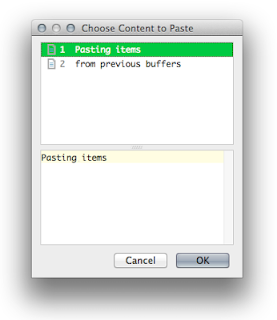
We can select the content we want to paste using the cursor keys, type in the number or start typing the first letters of the content. We select the OK button to paste the content in our editor:

IntelliJ IDEA 12 is used for this post.
