When we develop an application we usually work on multiple files at the same time. With IntelliJ IDEA it is easy to switch between changed files in the IDE. Notice we are switching between changed files, which is very useful to find those files we were editing even if we opened other files just for viewing. With the shortcut key combination Shift + Cmd + E (Shift + Ctrl + E for Windows/Linux) we get a dialog with a list of the files that are changed most recently:
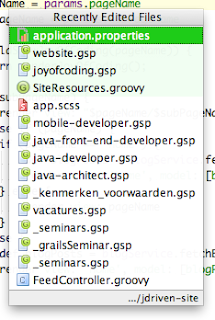
We can select a file and press Enter to open it. We can even type a part of the name of a file and the list will only show files that match what we have typed:
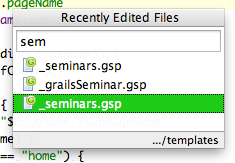
If files with the same name are in the list we can select the file and see at the bottom right the directory, so we can still distinguish between the files even though they have the same name.
If we want to see the recently opened files we can use the shortcut key combination Cmd + E (Ctrl + E for Windows/Linux). IntelliJ IDEA opens a new dialog with two columns. The left column shows tool window names and on the right we see files. We can select a tool window name or file name to open it:
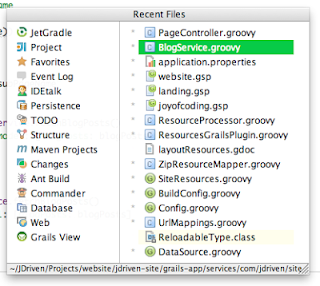
In this dialog window we can also start typing to shorten the list:
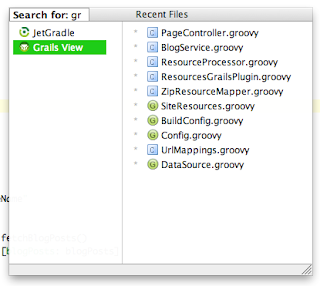
IntelliJ IDEA 12 is used for this blog post.
